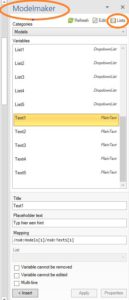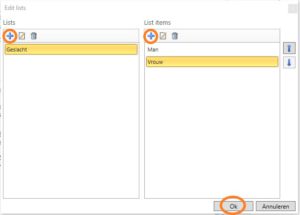Description of repetitive input fields
Repeat fields are created from the Tools ribbon, which is only available to administrators.
The first step is to import the repetitive fields in the document. In the Tools ribbon, go to Import fields. Nothing seems to happen, but the repeating fields are now placed in the background in the document or text fragment.
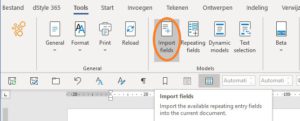
The next step is to place the fields in the document or text fragment. Place the cursor at the desired position in the text and in the Tools ribbon go to Repeating fields.
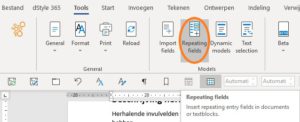
A screen called:Modelmaker appears on the right-hand side.
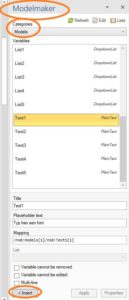
In the Modelmaker screen, click on Categories and choose Models. The available input fields are displayed.
Combobox1 to 5 drop down list, choose from the list or type your own text.
Choose date 1 – 5 date in calendar
List 1 to 5 drop down list, only choose from the list
Text 1 to 5 text
Select the desired field, enter a hint in the field Placeholdertext. Click on the <Insert button in the lower left corner of the Modelmaker screen to insert the field in the place of the cursor.
Tip: You can repeat the same input field somewhere in the text by copying the field and pasting it at one or more places in the text.
The Combobox and List fields contain choices. Use the Lists button at the top right of the Modelmaker screen to create lists that you can use in the Combobox and List fields. To add a list, click on the + button in the Edit lists screen on the left. In the right part of the screen, you can use the + button to add the items to the list.