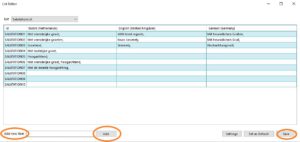Description Drop Down Lists
Drop down lists, i.e. drop down lists that appear in the dialogs, can be managed from the Tools ribbon, which only have administrators at their disposal.
In the Tools ribbon go to General > Drop down lists. The List editor screen will open.
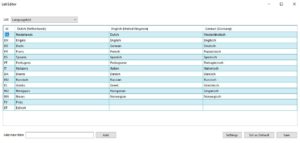
Clicking on the Settings button will open the screen where the desired languages can be ticked.
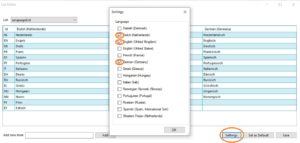
The selection list List shows all available lists that can be changed.
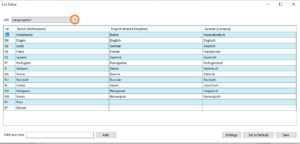
Select the list that needs to be changed.
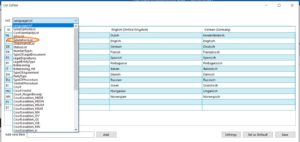
Make the change in the desired languages and click the Save button.
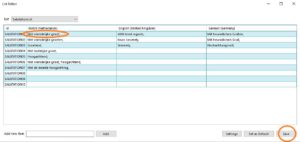
Tip: Please note that a change applies to all templates.
Add new value
Enter a new ID (this must be unique) for Add new item and click on the button Add. Then add a new value in the desired languages and click on the button Save.