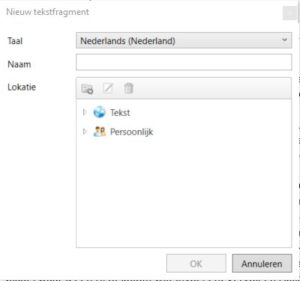Creating a text block
Open the document containing the text to be placed in the text block or type the text.
Note! Make sure that the text has the correct underlying formatting, to be sure that this is the case, the text can be copied to an Empty Document, which was created using the New button. Paste it as plain text into the empty document and then set the layout correctly with the dStyle / LegalWord Format screen.
Select the text and in the dStyle / LegalWord ribbon click on the button Save > Save as text block.
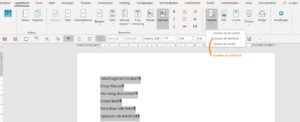
The New Textblock screen will be displayed. Choose a language, enter a name, and select the folder or subfolder in which to save the text block. The three buttons under Location can be used to create a new folder. Click on the OK button to save the text block and close the screen.
With the Text screen, the text block can be manually inserted into documents, but the text block can also be used in a dynamic model.
Zie voor meer informatie Tekstblokken en Dynamisch model maken. Met het scherm Tekst kunnen ook nieuwe tekstblokken gemaakt worden.