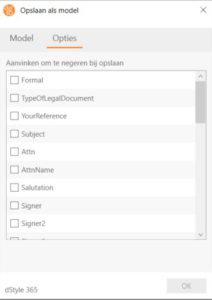Create a static model
An existing document can be saved as a static model, so it is available in the New button under the Model folder.
A static model is a model that does not move with the configuration of dStyle, Microsoft Office and the company settings such as your logo, address details, etc. Therefore, a static model is never preferred. We always advise you to create a dynamic model. A dynamic model does move with you and is therefore always wiser in terms of management.
Open the document that should become a static model. Click in the dStyle / LegalWord ribbon on the button Save and choose Save as static model.

The Save As Model screen appears. On the Model tab, choose the language, type a name, and select the folder or subfolder in which the model should be saved. A new folder can be created with New Folder.
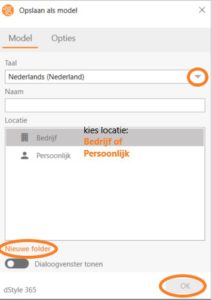
Click on the Options tab to select which data should be ignored after saving. For example, your name or date may be data that is usually preferable not to be transferred to the model. Click on OK to save the model and close the screen.