Table of contents
Insert a table of contents or update an existing one.
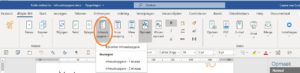
The table of contents is a functionality of MS Word. But it is often experienced as complex. That is why dStyle has made it very easy to add a table of contents to a document. The table of contents filters out all texts that are formatted as a Header from the document and makes a summary of it. To be able to use the table of contents, the document must contain headers.
Inserting a table of contents
Zet de cursor op de plaats waar de inhoudsopgave moet komen. Klik in de dStyle ribbon op de Inhoudsopgave knop. Klik vervolgens op Inhoudsopgave – 1 niveau (als u alleen de teksten met Kop 1 1 in de inhoudsopgave wilt) of op Inhoudsopgave – 2 niveaus (als u teksten met Kop 1 en Kop 2 in de inhoudsopgave wilt).
Updating a table of contents
A table of contents is an MS Word field. This means that the table of contents is created automatically, but not updated automatically. This works with all MS Word fields. But if headers have been added to the document, it is of course desirable that they also appear in the table of contents. Updating the table of contents ensures that it is re-composed and that all the headers that have been added are also listed in the table of contents.
Click on the Table of Contents button in the dStyle ribbon. Then click Update table of contents. A table of contents can be updated indefinitely.
Tip: Cross-references are also MS fields. Update all MS Word fields at once? Select the complete document (Ctrl + A) and press F9 on the keyboard. All fields will be updated in one go. For the table of contents, MS Word may ask whether it needs to be completely updated or only the page numbers.
Tip: Cross-references in footnotes? These are not updated with the above tip. Place the cursor in a footnote and then select all footnotes (Ctrl + A). Then press F9 again on the keyboard to update the cross-references in all footnotes at once.