Setting Favourite Profiles
To prevent a long list of central profiles from being displayed when creating a document or email, one or more profiles can be made a favourite. As soon as there are favorite profiles, only these profiles will be shown.
In the dStyle / LegalWord ribbon go to Settings > Favorite central profiles. On the left side of the screen all central profiles are shown. Select the desired profile and click on the button with the arrow to the right to move the profile to the right where your personal favorite profiles are located. Repeat this step for each desired profile.
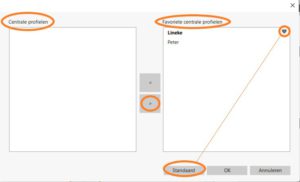
One profile can be set as default. This profile will then always be shown first when creating documents or emails. Select the desired profile from the list of favorite profiles on the right side of the screen and click on the Default button. The profile that is set as Default is shown in bold and there is a heart behind it. Of course, when creating a document, you can always choose one of your other favorite profiles.